Data Sync Peer-to-Peer
This feature is an Enterprise Edition feature.
Introduction
Couchbase Lite's Peer-to-Peer synchronization solution offers secure storage and bidirectional data synchronization between edge devices without needing a centralized cloud-based control point.
Couchbase Lite's Peer-to-Peer data synchronization provides:
-
Instant WebSocket-based listener for use in Peer-to-Peer applications communicating over IP-based networks.
-
Simple application development, enabling sync with a short amount of code.
-
Optimized network bandwidth usage and reduced data transfer costs with Delta Sync support.
-
Securely sync data with built-in support for Transport Layer Security (TLS) encryption and authentication support.
-
Document management. Reducing conflicts in concurrent writes with built-in conflict management support.
-
Built-in network resiliency.
Overview
Peer-to-Peer synchronization requires one Peer to act as the Listener to the other Peer's replicator.
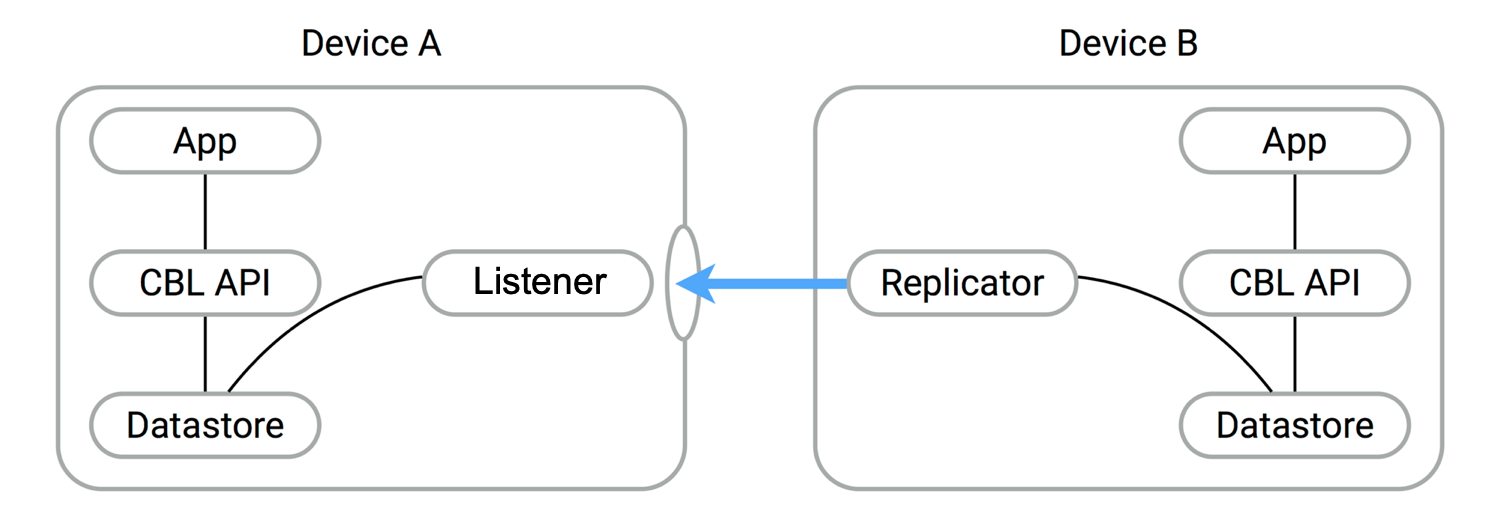
Peer-to-Peer synchronization requires one Peer to act as the Listener to the
other Peer's replicator. Therefore, to use Peer-to-Peer synchronization in your
application, you must configure one Peer to act as a Listener using the
Couchbase Listener API, the most important of which include
UrlEndpointListener and UrlEndpointListenerConfiguration.
- Configure the Listener (passive peer, or server).
- Initialize the Listener, which listens for incoming WebSocket connections (on a user-defined, or auto-selected, port).
- Configure a replicator (active peer, or client).
- Use some form of discovery phase, perhaps with a zero-config protocol such as Bonjour, or use known URL endpoints, to identify a Listener.
- Point the replicator at the Listener.
- Initialize the replicator.
- Replicator and Listener engage in the configured security protocol exchanges to confirm connection.
- If connection is confirmed then replication will commence, synchronizing the two data stores.
Here you can see configuration involves a Passive Peer and an Active Peer and a user-friendly Listener configuration in Basic Setup.
Features
Couchbase Lite for Dart's Peer-to-Peer synchronization solution provides support for cross-platform synchronization, for example, between Android and iOS devices.
Each listener instance serves a single Couchbase Lite database, enabling synchronization for documents within specified collections of that database.
Having a Listener on a database still allows you to open replications to the other clients. For example, a Listener can actively begin replicating to other Listeners while listening for connections. These replications can be for the same or a different database.
The Listener will automatically select a port to use or a user-specified port. It will also listen on all available networks, unless you specify a specific network.
Security
Couchbase Lite's Peer-to-Peer synchronization supports encryption and authentication over TLS with multiple modes, including:
- No encryption, for example, clear text.
- CA Cert
- Self-signed Cert
- Anonymous Self-signed — an auto-generated anonymous TLS identity is generated if no identity is specified. This TLS identity provides encryption but not authentication.
The replicator (client) can handle certificates pinned by the Listener for authentication purposes.
Support is also provided for basic authentication using username and password credentials. Whilst this can be used in clear text mode, developers are strongly advised to use TLS encryption.
For testing and development purposes, support is provided for the client (active, replicator) to skip verification of self-signed certificates; this mode should not be used in production.
Error Handling
When a Listener is stopped, then all connected replicators are notified by a WebSocket error. Your application should distinguish between transient and permanent connectivity errors.
Passive peers
A Passive Peer losing connectivity with an Active Peer will clean up any associated endpoint connections to that Peer. The Active Peer may attempt to reconnect to the Passive Peer.
Active peers
An Active Peer permanently losing connectivity with a Passive Peer will cease replicating.
An Active Peer temporarily losing connectivity with a passive Peer will use exponential backoff functionality to attempt reconnection.
Delta Sync
Optional delta-sync support is provided but is inactive by default.
Delta-sync can be enabled on a per-replication basis provided that the databases involved are also configured to permit it.
Conflict Resolution
Conflict resolution for Peer-to-Peer synchronization works in the same way as it does for Sync Gateway replication, with both custom and automatic resolution available.
Constraints
- Requires at least iOS 10 (dependency on keychains)
- Persisted
TlsIdentitys are not supported yet on Android (#779) and Linux. You can useKeyPair.fromExternalto implement your own solution for secure storage of private keys.
Basic Setup
You can configure a Peer-to-Peer synchronization with just a short amount of code as shown here in Example 2 and Example 3.
This simple listener configuration will give you a listener ready to participate in an encrypted synchronization with a replicator providing a valid user name and password.
// 1.
final config = UrlEndpointListenerConfiguration(collections: [collection]);
// 2.
config.authenticator = ListenerPasswordAuthenticator((username, password) {
return username == "valid.user" && password == "valid.pass";
});
// 3.
final listener = await UrlEndpointListener.create(config);
// 4.
await listener.start();
- Initialize the Listener configuration.
- Configure the client authenticator to require basic authentication.
- Initialize the Listener.
- Start the Listener.
This simple replicator configuration will give you an encrypted, bi-directional Peer-to-Peer synchronization with automatic conflict resolution.
// 1.
final targetEndpoint = UrlEndpoint(Uri.parse("wss://10.1.1.12:8092/otherDB"));
// 2.
final config = ReplicatorConfiguration(target: targetEndpoint)
..addCollection(collection);
// 3.
config.acceptOnlySelfSignedServerCertificate = true;
// 4.
config.authenticator = BasicAuthenticator(
username: "valid.user",
password: "valid.pass",
);
// 5
final replicator = await Replicator.create(config);
// 6.
await replicator.start();
- Get the Listener's endpoint. Here we use a known URL, but it could be a URL established dynamically in a discovery phase.
- Initialize the replicator configuration with the collection to be synchronized and the endpoint of the Listener it is to be synchronize with.
- Configure the replicator to expect a self-signed certificate from the Listener.
- Configure the replicator to present basic authentication credentials if the Listener prompts for them (client authentication is optional).
- Initialize the replicator.
- Start the replicator.
API Highlights
UrlEndpointListener
The UrlEndpointListener is the listener for peer-to-peer synchronization.
It acts like a passive replicator, in the same way that Sync Gateway does in a
'standard' replication. On the client side, the listener's endpoint is used to
point the replicator to the listener.
Core functionalities of the listener are:
- Users can initialize the class using a
UrlEndpointListenerConfigurationobject. - The listener can be started, or can be stopped.
- Once the listener is started, a total number of connections or active connections can be checked.
UrlEndpointListenerConfiguration
Use this to create a configuration object you can then use to initialize the listener.
port
This is the port that the listener will listen to.
If the port is null or zero, the listener will auto-assign an available port to listen on.
Default value is null.
networkInterface
Use this to select a specific Network Interface to use, in the form of the IP Address or network interface name.
If the network interface is specified, only that interface will be used.
If the network interface is not specified, all available network interfaces will be used.
disableTls
You can use UrlEndpointListenerConfiguration's disableTls property to
disable TLS communication if necessary.
The disableTls setting must be false when Client Cert Authentication is
required.
Basic Authentication can be used with, or without, TLS.
disableTls works in conjunction with tlsIdentity, to enable developers to
define the key and certificate to be used.
- If
disableTlsis true — TLS communication is disabled and TLS identity is ignored. Active peers will use thews://URL scheme used to connect to the listener. - If
disableTlsis false or not specified — TLS communication is enabled.
Active peers will use the wss:// URL scheme to connect to the listener.
tlsIdentity
Use UrlEndpointListenerConfiguration's tlsIdentity property to configure
the TLS Identity used in TLS communication.
If TlsIdentity is not set, then the listener uses an auto-generated
anonymous self-signed identity (unless disableTls = true). Whilst the client
cannot use this to authenticate the server, it will use it to encrypt
communication, giving a more secure option than non-TLS communication.
When the listener is not started, the identity is null. When TLS is disabled, the identity is always null.
authenticator
Use this to specify the authenticator the listener uses to authenticate the client's connection request. This should be set to one of the following:
ListenerPasswordAuthenticatorListenerCertificateAuthenticatornull— there is no authentication.
readOnly
Use this to allow only pull replication. Default value is false.
enableDeltaSync
The option to enable Delta Sync and replicate only changed data also depends on the delta sync settings at database level. The default value is false.
Security
Couchbase Lite's Peer-to-Peer synchronization ensures secure communication through TLS and supports multiple authentication mechanisms.
TLS Identity
The UrlEndpointListener uses a TLS identity to establish secure
connections. (A TLS identity is an RSA public/private key pair and certificate.)
The identity can include either a certificate signed by a trusted Certificate
Authority (CA), or a self-signed certificate. If no identity is specified, the
listener automatically generates an anonymous, self-signed certificate, which is
primarily used for encryption, but not for authentication.
When replicating with a listener that uses a self-signed certificate, the replicator (client) can be configured to skip certificate validation. This option is useful for development or testing, but not recommended for production.
The minimum supported version of TLS is TLS 1.2.
Authentication Mechanisms
The UrlEndpointListener supports two authentication mechanisms:
- Basic Authentication, using a username and password.
- Certificate Authentication, which authenticates clients using client certificates, and is only available when TLS is enabled.
Using Secure Storage
TLS and its associated keys and certificates might require using secure storage to minimize the chances of a security breach. The implementation of this storage differs from platform to platform. This table summarizes the secure storage used to store keys and certificates.
iOS
| Field | Value |
|---|---|
| Key Storage | KeyChain |
| Certificate Storage | KeyChain |
| Notes | Use kSecAttrLabel of the SecCertificate to store the TLSIdentity's label |
| Reference | Keychain services |
macOS
| Field | Value |
|---|---|
| Key Storage | KeyChain |
| Certificate Storage | KeyChain |
| Notes | Use kSecAttrLabel of the SecCertificate to store the TLSIdentity's label |
| Reference | Keychain services |
Windows
| Field | Value |
|---|---|
| Key Storage | Windows CNG Key Storage Provider |
| Certificate Storage | Windows Certificate Store |
| Reference | CNG Key Storage |